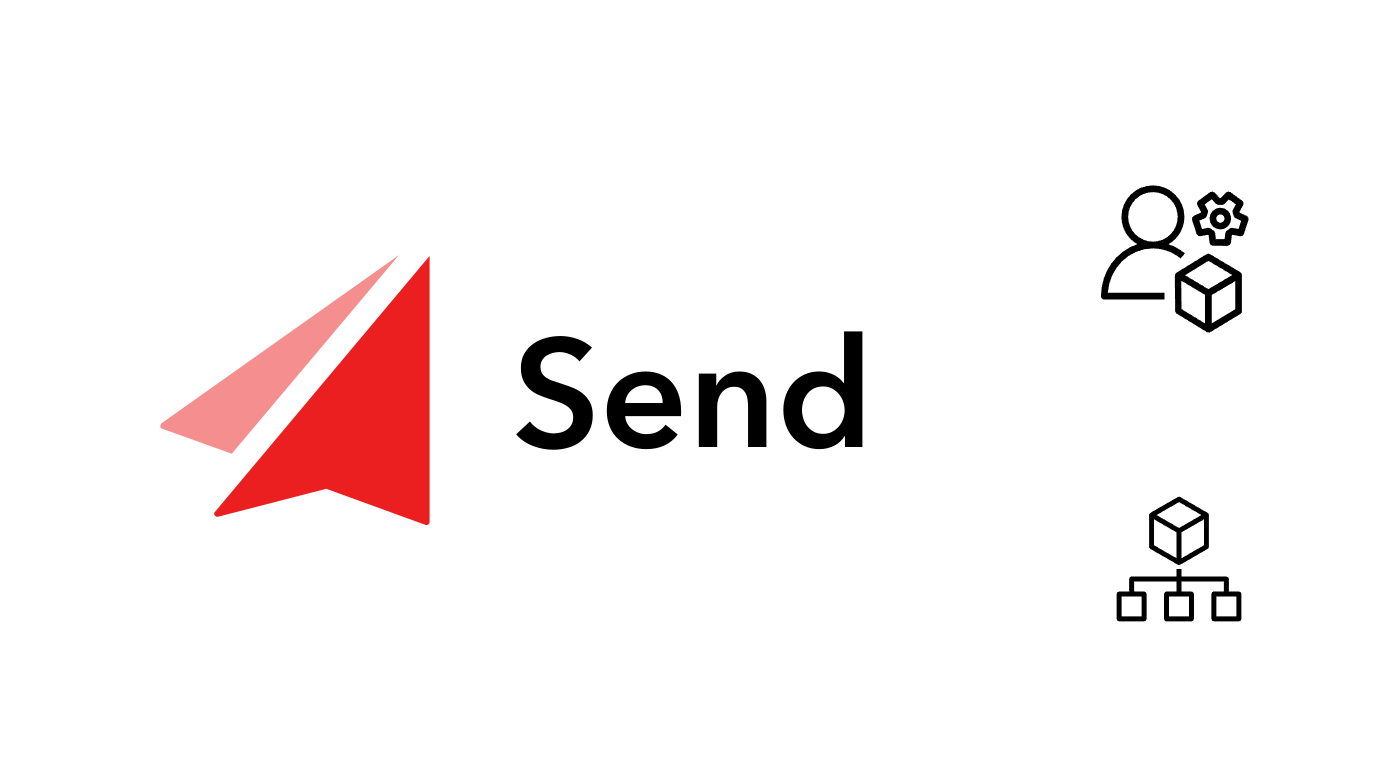
If you’re using a single Sitecore Send instance for multiple clients, websites, or environments, it’s crucial to understand how to organize your workspace and configure permissions for editors. This guide will help you navigate the structure in Sitecore Send using Clients and Labels, so you can manage everything efficiently.
Organize Your Sitecore Send Workspace with Clients and Labels
Sitecore Send is a powerful tool that can be used across multiple websites under a single license. However, it’s essential to structure it correctly when you have to manage separate email lists, campaigns, and automation plans. Without proper organization, it can quickly become challenging to keep track of different initiatives.
Fortunately, Sitecore Send offers a few options to organize your assets and control access, with the primary ones being Labels and Clients. Let's go through each of these options in detail.
Using Labels for Basic Organization
Labels are the most straightforward way to categorize items like mailing lists, campaigns, and automation plans in Sitecore Send. You can add labels to any of these assets and then use the label-based filter to find what you’re looking for.
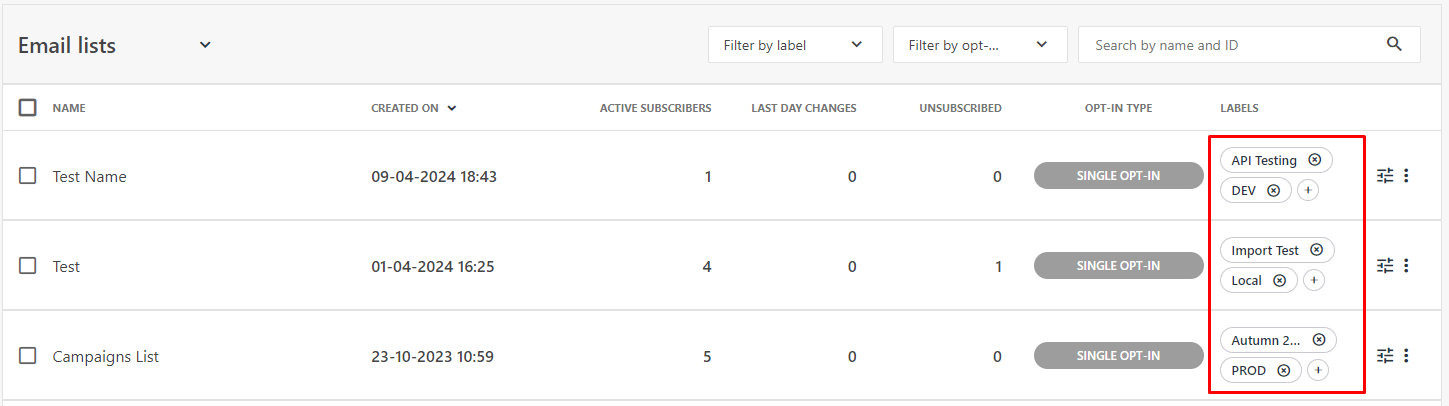
Example Use Case: Managing B2C and B2B Recipients Under One Brand
Let’s say you have two websites: B2C and B2B. Both websites share the same parent brand and overall marketing strategy, but the content and communication style differ significantly. So you have two websites and mailing lists for each of them.
Both websites share the same parent brand and overall marketing strategy, but the content and communication style differ significantly. You want to run separate email campaigns for each group, with some overlap for brand-wide promotions or news.
Solution: Use Labels for Organization
You can organize your mailing lists and campaigns by using labels such as:
- B2C for all B2C-related lists and campaigns.
- B2B for all B2B-related lists and campaigns.
- Global for shared lists and campaigns that are relevant to both B2C and B2B audiences.
Limitations of Labels
While labels are perfect for filtering and searching, they don’t support role-based security. This means that all users with access to the Sitecore Send account can view and edit all the items. If you need to restrict access and organize scoping, you should consider using Clients instead.
Leveraging Clients for Advanced Organization
For more advanced organization and the ability to configure permissions, you should use Clients in Sitecore Send. Clients allow you to segment different business units, brands, or even environments (such as production and staging) within a single license. Each client operates as a distinct entity, providing more granular control and separation.
Key Benefits of Clients
- Separate User Management: Each client can have its own owner and multiple editor users, with access limited to only that client’s assets.
- Isolated Assets: Mailing lists, campaigns, and websites are isolated per client. Users under one client cannot see assets belonging to other clients.
- Unique Credentials: Each client has its own set of API keys and SMTP credentials, making integrations and automated data flow easier to manage.
Limitations of Clients
While Clients are a powerful tool, they have some limitations:
- Isolation - there is no way to access assets from other clients in scope of the current client. E.g. mailing lists from Client A cannot be seen in Client B, so that they can't be used together in a single campaign (even in the main account).
- Security - each client has its own set of users and permissions, so you can't use the same user for multiple clients. On the other side the user from main account can access all the clients, there's no way to restrict access to specific clients.
- Unique Credentials - own API key and SMTP credentials for each client are good for some use cases, but overall it's more complex to manage and implement integrations.
Example Use Case: Managing Multiple Clients in Sitecore Send
We can use the same example as above for Labels: we need to organize lists and campaigns for B2C and B2B websites. We can create two clients for each scope:
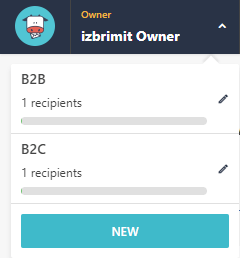
The main account owner can switch between clients easily using the dropdown menu in the top-left corner, while users assigned to a specific client will only see data relevant to that client.
Each client has its own admin and set of editors, with access limited to only that client’s assets. The client's admin account is configured when the new client is created, and can be changed later by main account admin. Alternatively, you can manage client from main account only for logical separation and structuring assets, then the checkbox Give account access to client? should be unchecked.
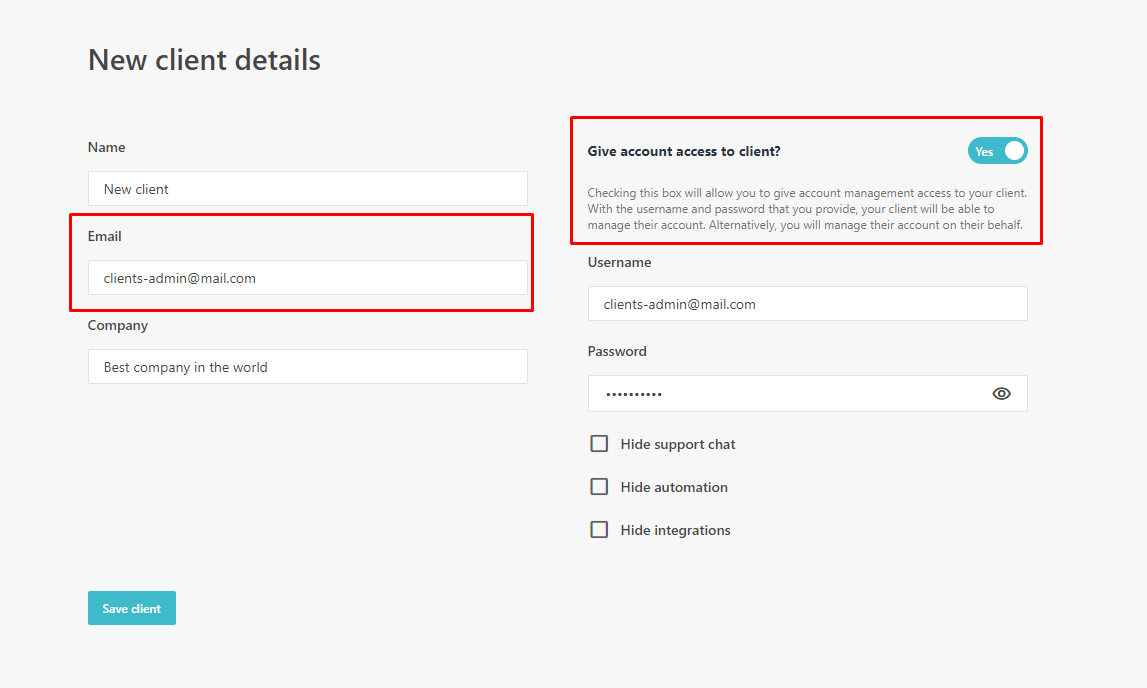
How to add non-owner users to a client
Sitecore Send currently provides the following non-owner roles:
- Admin - Admins can do everything, everywhere (except adding new team members).
- Admin Observer - Observers can view everything everywhere. They can’t save changes.
- Manager - Managers have full permissions for the specific account they were added to. That means those users can't access Clients created under main account.
- Viewer - Viewer's permission is only given for this specific account. Viewers can’t save any changes and have no access to Account or Billing.
- Gdpr Viewer - A Viewer, who can't see any subscriber personal data.
- Designer - A Viewer, who can also save changes inside the Campaigns and Landing Page designer.
To add non-owner users to a client, you have two options:
- Login as main account owner, switch to the client you want to add users to, and then add new users under Settings > Team members
- Login as client owner, and then add new users under Settings > Team members
Summary
Sitecore Send offers flexible ways to manage complex email marketing setups with Labels for simple categorization and Clients for more sophisticated organization and security. By using clients effectively, you can streamline your operations, provide role-based access to different parts of the system, and maintain clear boundaries between different business units or websites.
If you’re managing multiple websites, clients, or environments, consider utilizing Clients to maximize efficiency and reduce the risk of cross-contamination between different email marketing initiatives.
