Sitecore Experience Platform 9.0 Initial Release became available in October 2017. This new version of Sitecore includes:
- Sitecore xConnect;
- New Sitecore Forms;
- Marketing Automation;
- SSC Headless capabilities;
- Federated Authentication;
- Dynamic Placeholders;
…and much more features.
After this release, all Sitecore developers waited for the first Sitecore Update-1 with bug fixes because was difficult to start a new project with fresh Sitecore Experience Platform 9.0 or migrate earlier Sitecore versions to new Sitecore Experience Platform 9.0.
Sitecore Experience Platform 9.0 Update 1 was released in January 2018. In this release was added there are a lot of improvements, new features and also resolved bugs from the initial release ( Release Notes).
That means we can start working with the fresh Sitecore Experience Platform 9.
There are multiple posts by Sitecore team and Sitecore Community on how to install Sitecore 9 on dev environment (Standalone). Today I want to share my knowledge about installation Sitecore 9 on Content Management Server (CM). XConnect also will be hosted on CM environment.
I suggest to use the Packages for XP Single (Packages for XP Single (XP0) Instance configuration.), because it is a quick way for install and configure CM server. We just need to change the role of server and make few easy changes.
Let’s start!
You need to download packages for XP Single (XP0) Instance configuration from dev.sitecore.net. There you also need to find the installation guide and follow the instructions on Sitecore 9 setup for dev environment.
When you finish your installation and post-installation steps, we can start to switch our Standalone Sitecore instance to Content Management instance. Content Management instance will consist of ContentManagement, Reporting and Processing roles. Now we need to go to the website root of Sitecore 9 and open Web.config file. There under appSettings node you need to find the setting with the key role: define and change the value from “Standalone” to “ContentManagement, Processing, Reporting”:
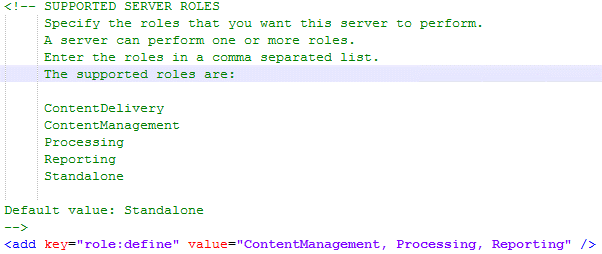
Now you need to disable two configs:

We need to use these two configs if we have remote reporting server. But in our case, we don’t have remote reporting server and we need to disable it, because you will see in your logs there are a multiple errors.
Finally, you need to go to Control Panel and Deploy Marketing Definitions once again.
Happy Sitecoring!
Do you need help with your Sitecore project?

